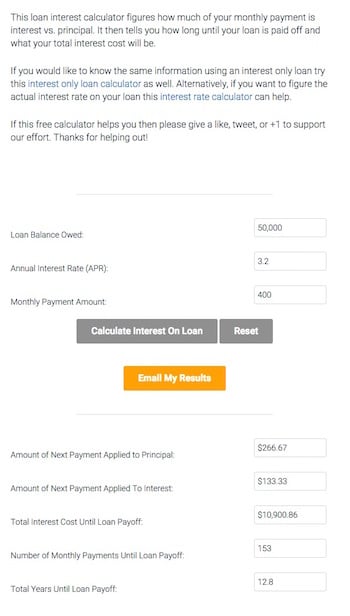In order to assure that all future emails arrive in your inbox and aren't deleted by mail filters, you will need to add us to your list of trusted senders, contacts or address book – also known as whitelisting.
Whitelisting our address and URL is a necessity – not an option – because the financial terminology used in our communications virtually assures they will be blocked or filtered as spam, keeping you from getting what you requested.
Typically, replying to an email you receive from Financial Mentor is the simple, easy solution.
That action alone should be enough to whitelist us, but…
If you haven't seen an email from Financial Mentor come through your inbox, my email might have been put in your spam folder. Check there first, and if you see an email from Financial Mentor, please open it and mark it as NOT spam. (And you can also reply to it.)
To make absolutely sure that you continue to receive my emails in your primary inbox, we've provided whitelist instructions for each email provider and software below.
Thank you for whitelisting us, and we hope you receive immense value from our material.
Popular Applications
Email Clients
Security Software
Spam Filters
Is your email client or spam filter missing from this list?
The easiest solution is adding todd @ www.financialmentor.com (without the spaces) to your address book or contact list.
If my emails are still sent to your spam or junk folder, you may have to contact your ISP or the support staff from your spam filter application to ask how to whitelist todd @ www.financialmentor.com.
*Please note: depending on which email you're receiving, you might see the sender as Todd Tresidder, or Financial Mentor. If you've just signed up, you should look for a welcome email from Todd Tresidder. We've referenced both in this guide.*
Gmail
To ensure that you receive emails from us, you must add Todd Tresidder / Financial Mentor to your contacts list.
If you can't find an email from me, then please check your spam folder.
- If you see an email from Todd Tresidder / Financial Mentor in your spam folder, please open the email.
- Once the email is opened, click the “not spam” button, as shown here:

Next, we ask that you add Todd Tresidder / Financial Mentor to your contacts list.
With the email still open, click on the dropdown button next to the reply button, as shown below, and select “Add Todd Tresidder to Contacts list.”

If this option isn't in the dropdown menu, then you've probably already added Todd Tresidder / Financial Mentor to your contacts.
Doing this should ensure that our emails make it to your inbox and not your spam folder.
Gmail App
These instructions are for those using the Gmail app on their phone. To follow them, make sure you open the app.
If you haven't found an email from Todd Tresidder / Financial Mentor, please check your spam folder.
When you find the email from Todd Tresidder / Financial Mentor, tap the Menu icon on the top right of your screen.
From there, tap the option Move to.
Select Primary from the list and tap “OK”.
Doing this should ensure that emails from Todd Tresidder / Financial Mentor always go into your Primary inbox tab.
Gmail Tabs
When using tabs, your inbox will look something like this:

Please click on the ‘Promotions' tab. If you find an email from Todd Tresidder / Financial Mentor in there, click and hold on the email and drag it over to the ‘Primary' inbox tab.
Once you do, you should see this message appear at the top of the page:
![]()
Click ‘Yes' to make sure future emails from Todd Tresidder / Financial Mentor go directly to your ‘Primary' tab.
Yahoo
If you haven't received an email from Todd Tresidder / Financial Mentor, make sure you check your spam folder.
If you see an email from Todd Tresidder / Financial Mentor in your spam folder, open the email and then click the “not spam” button on the top toolbar.
To take it a step further, you can create a special filter that will automatically send emails from Todd Tresidder / Financial Mentor to your inbox:
- Navigate to the gear icon in the top right
- Click ‘Settings‘ from the dropdown list
- Select Filters, which is on the left side of the page
- Hit the add button on the Filters page
- In the Filter name field, type a name for this filter
- Leave the default contains selected in the From field
- Then enter todd@www.financialmentor.com in the text box next to ‘contains'
- Select the folder you want these emails sent to (for example, ‘Inbox')
- Hit save
- On the next screen, you'll see the filter: Deliver to Inbox if From contains todd@www.financialmentor.com
- Hit save again on this screen
- Once you're done, you'll be returned to your Yahoo! inbox
iPhone Mail
Sometimes, emails will mistakenly be marked as ‘junk' in the iPhone Mail app.
To check to see if this is the case, open your Mail app and go to the Mailboxes screen.
Click on the ‘Junk' folder.
If you find an email from Todd Tresidder / Financial Mentor, slide the email to the left to see options.
Hit the more button, and then hit the mark button.
Then hit Mark as Not Junk.
The email will be moved to your Inbox automatically, and future emails from Todd Tresidder / Financial Mentor will not be marked as junk.
Please note: emails in your junk folder are deleted automatically after 30 days, so if a long period has passed after initially signing up to receive emails from us, you might not find it.
Outlook App
To receive emails from Todd Tresidder / Financial Mentor in your Focused Inbox on the Outlook App, follow these instructions:
- Open the Outlook app on your phone
- Find the email from Todd Tresidder / Financial Mentor and open it
- Hit the menu button located at the top right of your Inbox
- Select Move to Focused Inbox
- Choose Move this and all future messages
- Confirm by hitting move
All subsequent messages from Todd Tresidder / Financial Mentor should appear in your Focused Inbox.
Outlook 2003, 2016 & Office 365
In order to add Todd Tresidder / Financial Mentor to your list of ‘safe senders' in Outlook, follow these instructions:
- Find the email from Todd Tresidder / Financial Mentor, then right click on that email from within your Inbox email list pane.
- Hover over Junk from the dropdown menu.
- Click Never block sender from the menu that expands.
- You should see a popup that says “The sender of the selected message has been added to your Safe Senders List.”
- Hit OK, and you're done.
To further ensure you receive our emails, you can add Todd Tresidder / Financial Mentor to your address book by opening the email, right clicking on the “from” address, and clicking Add to contacts from there.
Inbox by Gmail
If you're not sure if you're using regular Gmail or Inbox by Gmail, you can tell by the URL. It should be “inbox.google.com” (instead of mail.google.com).
To ensure delivery of our emails to your Inbox or a preferred folder (which you can create), you'll need to add Todd Tresidder / Financial Mentor to that folder.
First, you'll need to locate the email from Todd Tresidder / Financial Mentor. Please check your Spam folder and your Promotions bundle.
When you locate the email, open it and follow these instructions:
- Click the menu (
 ) icon at the top, as shown below.
) icon at the top, as shown below. - Then choose the folder that you would like our emails to arrive in.
- If you want to create a custom folder, you can click Create New at the bottom of the menu, as shown below.

Outlook.com
This has been known as Hotmail, MSN, Windows Live, and Live in the past.
With the new Outlook.com system, you have to click the It's not spam link when you find emails that have been incorrectly marked as spam. It's not enough to enter the email contact in your address book.
With that said, there are two ways to add Todd Tresidder / Financial Mentor to your whitelist on Outlook.com.
- First, check your Junk folder. If you find an email from us there, open it.
- Then click the It's not spam link, as shown below.
![]()
You can also choose to manually add todd@www.financialmentor.com to your Safe List:
- Click the Gear icon (
 ) on the top right.
) on the top right. - Go to Options at the bottom of the list.
- On this Options page, click Safe and blocked senders under the Preventing junk email section.
- Then hit the Safe senders link on the following page.
- Enter todd@www.financialmentor.com in the text field.
- Hit Add to list.
AOL Webmail
Did you find an email from Todd Tresidder / Financial Mentor in your spam folder?
All you need to do is right click on the email, and click Not spam in the list that appears.
You can also add todd@www.financialmentor.com to your address book:
- Open the email you received from Todd Tresidder / Financial Mentor
- Click show details next to Todd Tresidder / Financial Mentor in the ‘From' field
- Hover over todd@www.financialmentor.com to display the menu
- Click Add contact from the menu
- Then add Todd Tresidder / Financial Mentor to the name fields
- Confirm by clicking Add contact
Comcast
Log into your Xfinity account and select your Comcast webmail.
If you find an email from Todd Tresidder / Financial Mentor in your spam folder, open the email and click the ‘Not Spam' icon on the top toolbar.
You should also add Todd Tresidder / Financial Mentor to your address book.
Open the email again, and then click on the button at the top left of the email that says “+Add to Address Book.”
This will open your ‘edit contact' screen. Hit ‘Save‘ to add us.
EarthLink
If you aren't receiving our emails, you can either check your Suspect Email folder, or add Todd Tresidder / Financial Mentor to your address book.
As a note, if you have SpamBlocker turned on, suspect emails are automatically sent to your Suspect Email folder (if the domain isn't in your address book).
If you find an email from Todd Tresidder / Financial Mentor in your Suspect Email folder, choose Move to Inbox and Add Contact from the dropdown menu. This will ensure future emails from Todd Tresidder / Financial Mentor get delivered to your inbox.
If you just want to add us to your Address Book:
- Open the email you received
- Click Add to Address Book at the top of the email
- Use the Address Book Editor to verify our contact details
- Type todd@www.financialmentor.com for the email address of the sender
AT&T
As an FYI, AT&T customers will find their email at att.yahoo.com now, as AT&T no longer maintains their own inbox.
You can click here for the Yahoo whitelist instructions.
Mozilla Thunderbird
Once you open your Thunderbird email client, look in your Junk folder for an email from Todd Tresidder / Financial Mentor.
If you find an email from us in there, mark that message as Not junk.
We also suggest you add Todd Tresidder / Financial Mentor to your Address Book:
- Hit the Address Book button
- The Personal Address Book should be highlighted.
- Click the New Contact button.
- Under the Contact tab, enter todd@www.financialmentor.com into the email text field.
- Hit OK to save us as a contact.
Norton Internet Security
You may not receive our emails if todd@www.financialmentor.com has been mistakenly added to your Blocked List.
To remove todd@www.financialmentor.com from your Blocked List:
- Start Norton
- Click Settings
- In the Settings window, go to the Network tab, and then click Message Protection
- Under AntiSpam, next to Blocked List, hit Configure
- Within the Blocked List window, select our email address, and click Remove
- Click Apply and then click OK
If you weren't able to find todd@www.financialmentor.com in the Blocked List, follow these steps to add us to the Allowed List:
- Go back to Settings and navigate to the Network tab, and click Message Protection again
- Under AntiSpam, next to Allowed List, hit Configure
- Click Add within the Allowed List window
- Once you're in this window, click on the Address Type dropdown menu, and choose the address type
- Add todd@www.financialmentor.com, and click OK
- Back in the Allowed List window, click Apply and then OK
McAfee Products
This is only for those who have an older version of McAfee, as spam protection has been removed from their most recent versions.
- Open McAfee and go to Web & Email Protection
- Click on Anti-Spam
- Here you'll see various settings, where you can change the spam protection level as well as filter settings
- Click on your Friends list
- Add todd@www.financialmentor.com to your ‘Friends List' to always allow emails from us.
Trend Micro
If you find that an email was incorrectly marked as Spam, you can add Todd Tresidder / Financial Mentor to your list of Approved Senders.
To do this:
- Open Outlook
- Click the Spam Mail or Junk Mail folder, and select our email
- Click Approve Sender on the Trend Micro toolbar
- Hit Yes to confirm.
You can also decrease the Spam email filter strength – it might be too aggressive.
To do this:
- Open Outlook
- Click Trend Micro Anti-Spam, then hit Settings
- Go to the Spam Filter tab, and move the slider to a lower strength
- Hit OK to apply these settings.
You can also select our email and click “Not Spam” to help Trend Micro's algorithm correctly identify spam in the future (although this information will go to their spam database; it's still recommended you follow the above steps).
Cloudmark SpamNet
- From the Cloudmark SpamNet toolbar in Outlook, select Cloudmark | Options
- Click on Advanced
- Navigate to the Whitelist tab
- Click the add button
- Type in todd@www.financialmentor.com
- Click OK, OK, Yes, and OK.
SaneBox
SaneBox isn't a traditional spam filter because it's up to you to train it to filter incoming emails.
To tell SaneBox emails from Todd Tresidder / Financial Mentor are important:
- Open the email client you use SaneBox with
- Go to your @SaneLater folder
- If you find an email from us there, drag that email to your Inbox folder
Spam Assassin
Typically, your settings in Spam Assassin are set by your server administrator.
Please contact them and ask that they add whitelist_from todd@www.financialmentor.com to your user_prefs file (found in the .spamassassin subdirectory on your email/web server).
They should then save the user_prefs file or move the updated copy to your .spamassassin subdirectory.
Barracuda Networks
There are two methods you can use – Whitelist Quarantined Senders, or Whitelist Senders and Domains.
To Whitelist Quarantined Senders:
- Open the email client that you use, and find the most recent email from Barracuda that contains a summary of quarantined items
- Find the email from Todd Tresidder / Financial Mentor (sender address – todd@www.financialmentor.com). Then click on the word Whitelist, which should be in green text to the right of the email subject. Your quarantined list will open in a web browser.
- Click the box on the left of our email address, and at the top of the page, click Whitelist.
To Whitelist Senders and Domains:
- Open a web page and go to your company's Barracuda firewall homepage
- Hit the Block/Accept tab
- Select Sender Domain Block/Accept, and enter www.financialmentor.com to whitelist us.
- You can choose to add a comment to remind yourself of why you whitelisted our email (like “financial education”). Then click add.
- Go to the Email Sender Block/Accept tab, and enter todd@www.financialmentor.com. Again, you can include a comment if you wish, or just click add.
Top Spam Filters
We've included instructions for how to whitelist us if you use any of these popular spam filters:
Mailwasher
- Go to Tools and then Blacklist & Friends
- Click Add to the Friends list side on the right
- Ensure that Plain email address is selected
- Enter todd@www.financialmentor.com and hit OK twice to confirm.
Spam Sleuth
- Choose File and then Configure
- Then go to the Friends category
- Ensure that Active is checked off
- Enter todd@www.financialmentor.com on its own line
- Hit OK
Choice Mail
- Open Choice Mail
- Go to the Senders tab
- Select Approve another Sender
- Enter todd@www.financialmentor.com
- Click OK
SPAMfighter
- Select the email from Todd Tresidder / Financial Mentor with the email address todd@www.financialmentor.com.
- Then click more in the SPAMfighter toolbar and choose Whitelist.
- From here, you can choose to whitelist just our email or the entire www.financialmentor.com domain.
Todd Tresidder and Financial Mentor are in no way associated with any of the brands, websites, or applications listed here. All Trademarks ® are the property of their respective owners.